Part 1: Convert DVD to video/audio on Mac
Rip DVD to video/audio on Mac is what Quick DVD Ripper for Mac could mainly do for you. As one of the most top-rated Mac DVD converter programs, Quick DVD Ripper for Mac offers practical and easy-to-use solutions for you to convert DVD to video on Mac and convert DVD to audio on Mac in clicks. Quick DVD Ripper for Mac virtually supports any Mac DVD to video/audio converting, no matter your DVD discs are commercial or non-commercial. The following steps would tell you how to convert DVD to video on Mac and convert DVD to audio on Mac as well in details.
Step 1: Load source DVD movies
Click the “Load DVD” icon, or directly drag and drop to load source DVD movies to Quick DVD Ripper for Mac. You could load DVD disc and DVD folder as you like, as many as you could.
Step 2: Set output format
Click the icon before 3D button in each title to enter the Profile setting panel, where you could select output format and specify output file parameters. More than 180 formats are available for you to choose from.
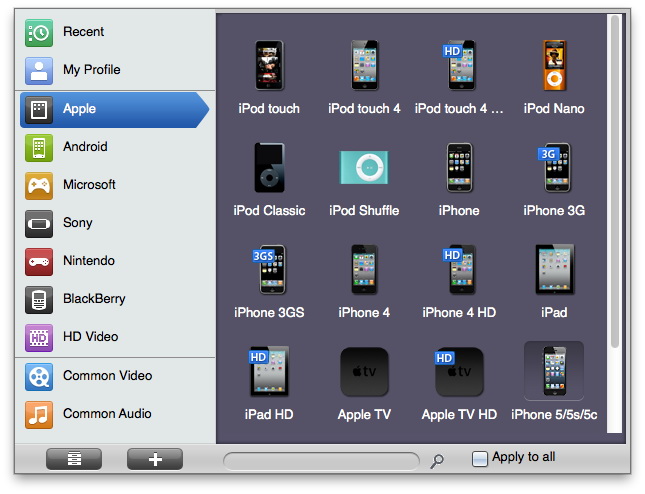
If you need to custom output file parameters like Video Codec, Audio Codec, Video Size, Bit Rate, Frame Rate, Aspect Ratio, etc., you need to click the “+” icon on the Profile setting panel.
Step 3: Set output directory
The output directory to save converted DVD files could be adjusted by clicking “Quick DVD Ripper > Preferences > Convert”.
Step 4: Convert DVD to video/audio
Click on the bottom right convert button would start the DVD to video/audio for Mac converting.
Part 2: Video editor
More than a single Mac DVD converter, Quick DVD Ripper for Mac also allows people to customize DVD videos before converting DVD to video. 5 DVD video editing features are available:
Trim: Set the values in Start Time and End Time frames, or position the twin limiters on the playbar to trim video length and get desired DVD video for output files.
Crop: Directly adjust the dot frame on the left Original Preview window, or choose a cropping style in Zoom and then adjust the values of Left and Top to accomplish DVD video size cropping.
Rotation: Rotate DVD video for special angle of view via the provided options.
Effect: Drag the value bar on Brightness, Saturation, Contrast and VolumeZoom to adjust video effect.
Watermark: Add image or text watermark for output video files. The watermark to be added is customizable.
Part 3: Convert 2D DVD to 3D video
Quick DVD Ripper for Mac is built in a 3D movie creator for Mac users to convert 2D DVD to 3D videos in 6 different 3D movie effects, with 3D Depth adjustable. The 3D movie effects available include: Red/Cyan, Red/Blue, Red/Green, Blue/Yellow, Interleaved, Side by Side. Click the 3D button on each title to enter the 3D settings panel, where you could select 3D effect, set 3D Depth and preview 3D settings.
![]()
You May Be Interested in These Items:
![]()
Video Converter 2014
Convert video/audio on Mac between different formats with preferred subtitles retained, video customized and 3D movie making.
![]()
DVD Creator 2014
Burn video to DVD disc, folder or ISO files, with 40+ disc menu and templates preset, video customization features and 2D to 3D converting.